Web Dialing Configuration
Configure dialing directly from a web page for Edge, Chrome and Firefox.
Web dialing makes outbound calls directly from a web browser:
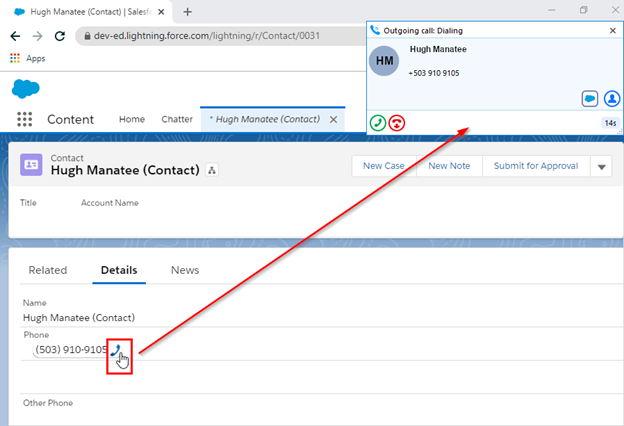
Edge
Edge must first be configured to "allow extensions from other stores".
Select the ellipsis in the upper-right of the Edge browser, and select Extensions:
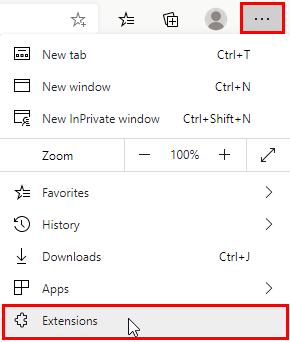
Enable "Allow extensions from other stores":
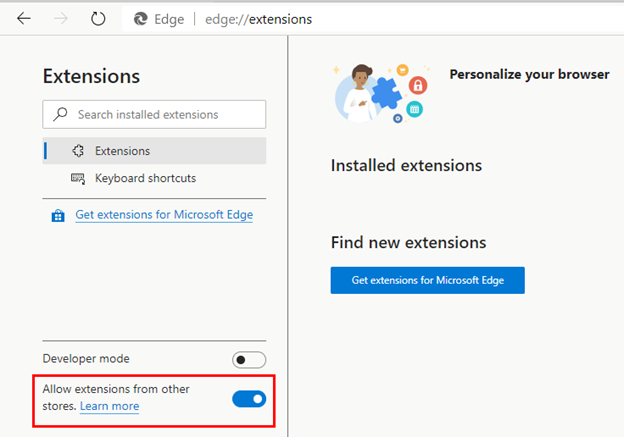
Select Edge from the list of Dialing helpers in Go Integrator:
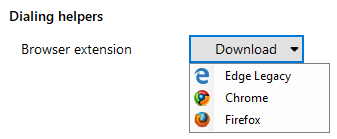
*NOTE: The default Windows browser will open from the action above. It is recommended to have the default Windows browser match this selection.
Select "Get" to install the browser extension:
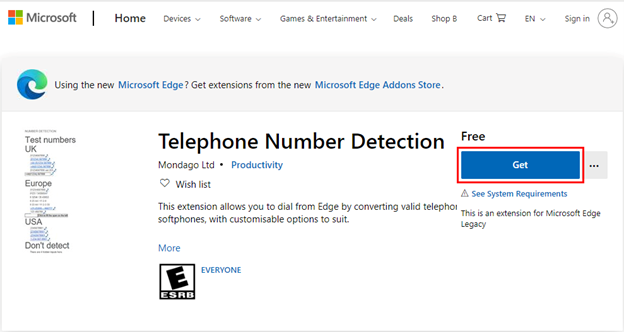
This will launch the Windows App Store, from here select "Install":
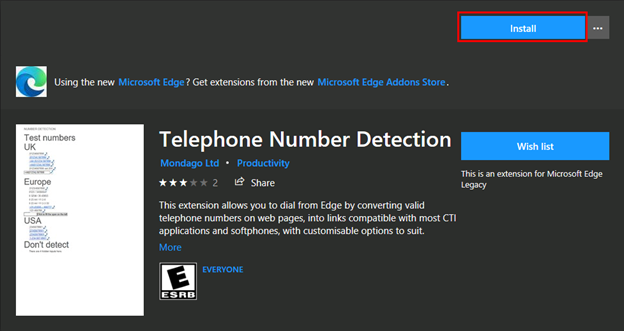
Alternatively, the Edge extension can be installed from the Google Web Store by searching for "Telephone Number Detection":
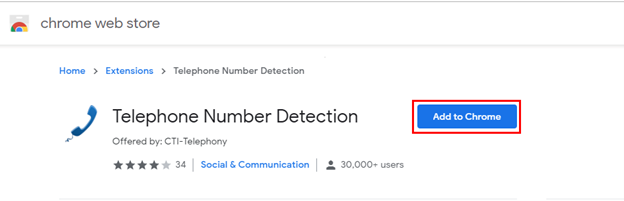
Select "Add extension":
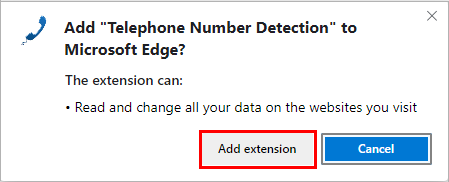
A confirmation will appear, indicating the extension has been installed:
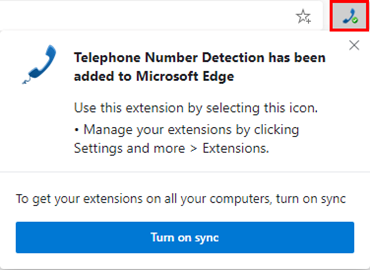
The extension is enabled by default (green):
![]()
The extension can be disabled by selecting it (red):

Chrome
Select Chrome from the list of Dialing helpers in Go Integrator:
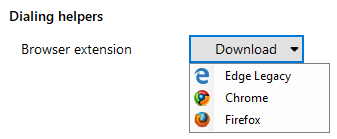
*NOTE: The default Windows browser will open from the action above. It is recommended to have the default Windows browser match this selection.
Select "Add to Chrome":
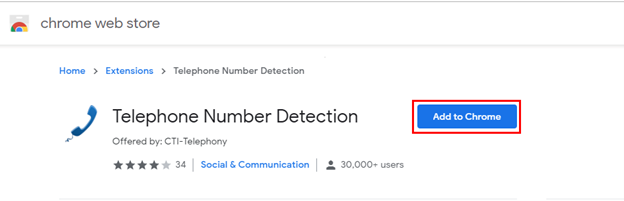
Select "Add extension":
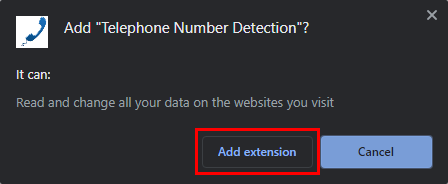
A confirmation will appear:
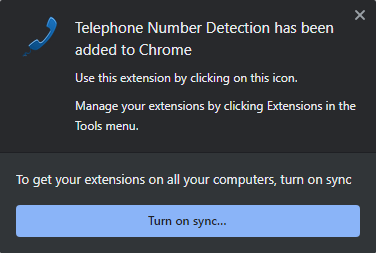
Select "Always allow" upon initial use to remember these settings:
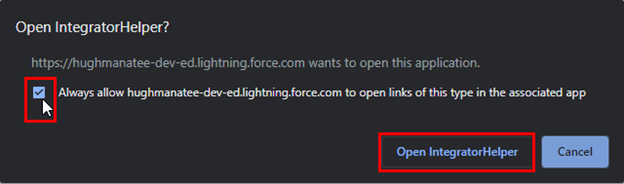
The extension is enabled by default (green):
![]()
The extension can be disabled by selecting it (red):

Firefox
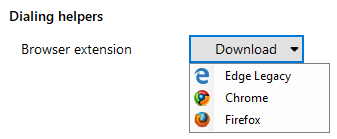
*NOTE: The default Windows browser will open from the action above. It is recommended to have the default Windows browser match this selection.
Select "Add to Firefox"
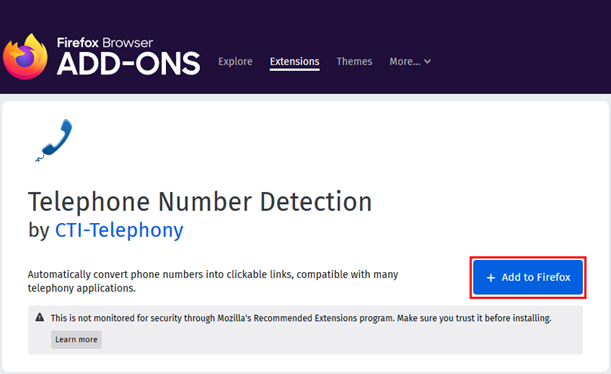
Select "Add":
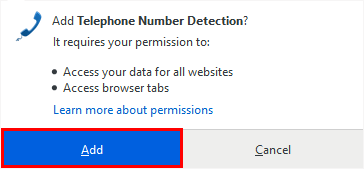
Select "Okay, Got It" to confirm:
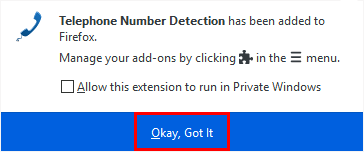
The extension is enabled by default
![]()
The extension can be disabled by selecting it (red):


 Report this page
Report this page