Microsoft Teams Integration
The integration features available with Microsoft Teams include:
- Search and Call Teams Adaptor
- Show, Add, Pop CRM contact for incoming call
- Teams as preferred dialing device
- Open Microsoft Teams chat from Presence window
- Show Teams avatar image in Presence window
- Show co-worker Teams Availability status in Presence window
- Publish "In a call" state to Microsoft Teams (Beta feature)
Search and Call (Teams Adaptor app)
The Search and Call app for Microsoft Teams can be installed and used by any Go Integrator Nava user.
Once installed, the Search and Call app will offer the Go Integrator Nava Address Book search functionality from within Teams, and allow users to click to dial from within Teams.
NOTE: The Go Integrator Nava software must be active and connected to use the Teams Search and Call app.
Enter a contact name to find and click "Search"

Matching entries are found from the telephone system User directory and integrated address book:
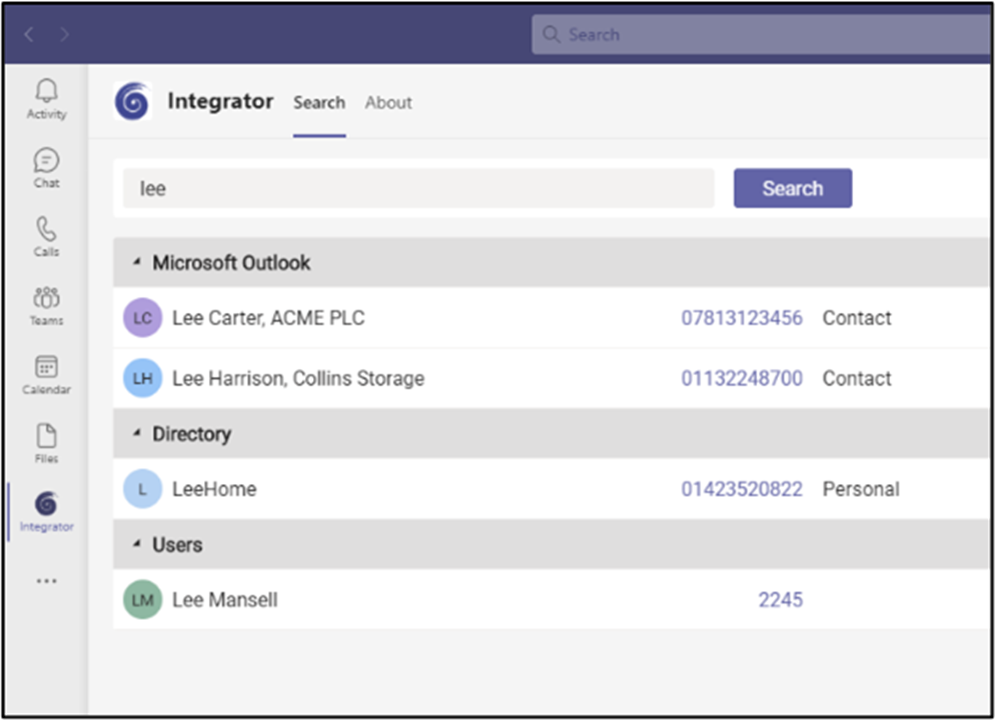
Click on the number to dial.
Show, Add, Pop CRM contact for incoming call
When the Microsoft Teams user receives an incoming call via their Telephone system direct routing service, Go Integrator Nava users can view contact information for any matching entries from any integrated address books. This contact information will be within either the Preview Window or the Call Toolbar notification window.
Teams as preferred dialing device
When the Telephone system user has a direct routing service available for Microsoft Teams, Go Integrator Nava TEAM and UNITE users can select "Teams" as their Preferred Device, used to make and receive calls.
In Tray mode, the Preferred Device icon offers a drop-down menu selection from the devices available.
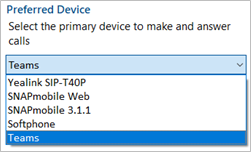
In AppBar mode, the Preferred Device drop-down menu is displayed within the "Calls" window.
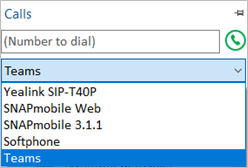
Outgoing calls initiated from Go Integrator Nava will be passed to the Teams client which will prompt the user to begin the outgoing call:
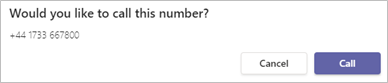
NOTE: Incoming calls to the Teams client cannot be answered by Go Integrator Nava - use the Teams incoming call notification to answer calls.
Open Microsoft Teams chat from Presence window
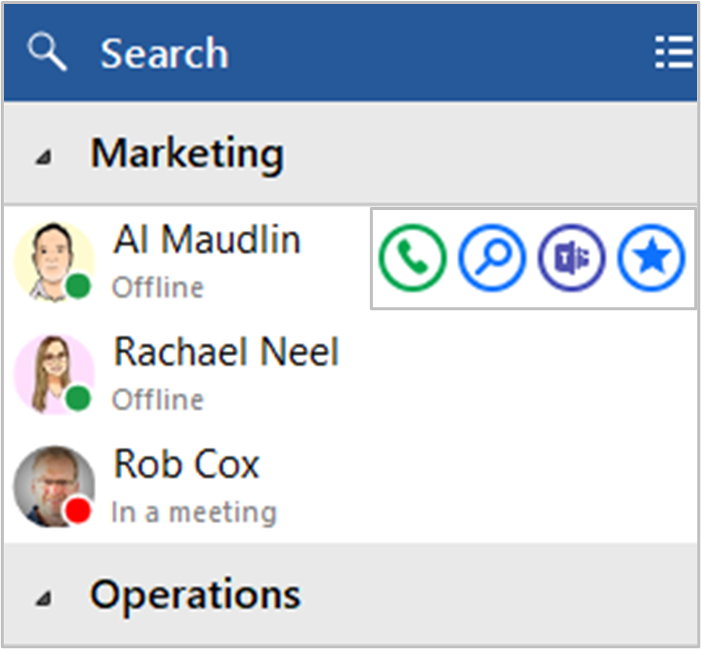
Go Integrator Nava TEAM and UNITE users can open a Teams chat conversation from within the Go Integrator Nava Presence window, using the slide out menu that appears when hovering over a contact icon.
(the conversation takes place within Microsoft Teams)
Show Teams avatar image in Presence window
For Go Integrator Nava TEAM and UNITE users, co-worker avatar images are displayed against each User's contact icon within the Go Integrator Nava Presence window.
![]()
Show co-worker Teams Availability status in Presence window
Presence with Teams Availability
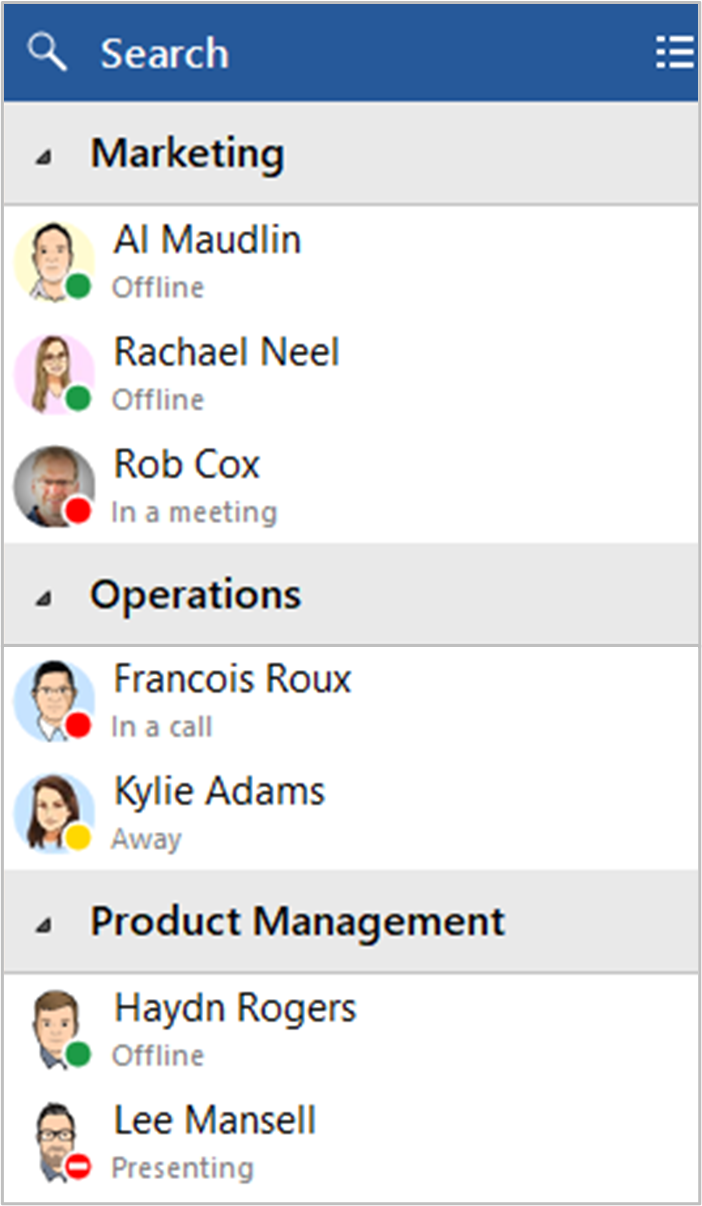
For Go Integrator Nava TEAM and UNITE users, co-worker availability is displayed as a combination of Telephone system extension status and Microsoft Teams user Availability status, indicated by a mixture of icon colour and status text:
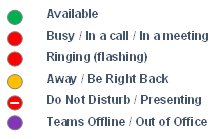
NOTE: An active call via the Telephone system extension will take precedence over Teams Availability status

 Report this page
Report this page