Configuration > Dialing
Manage outbound calling methods:
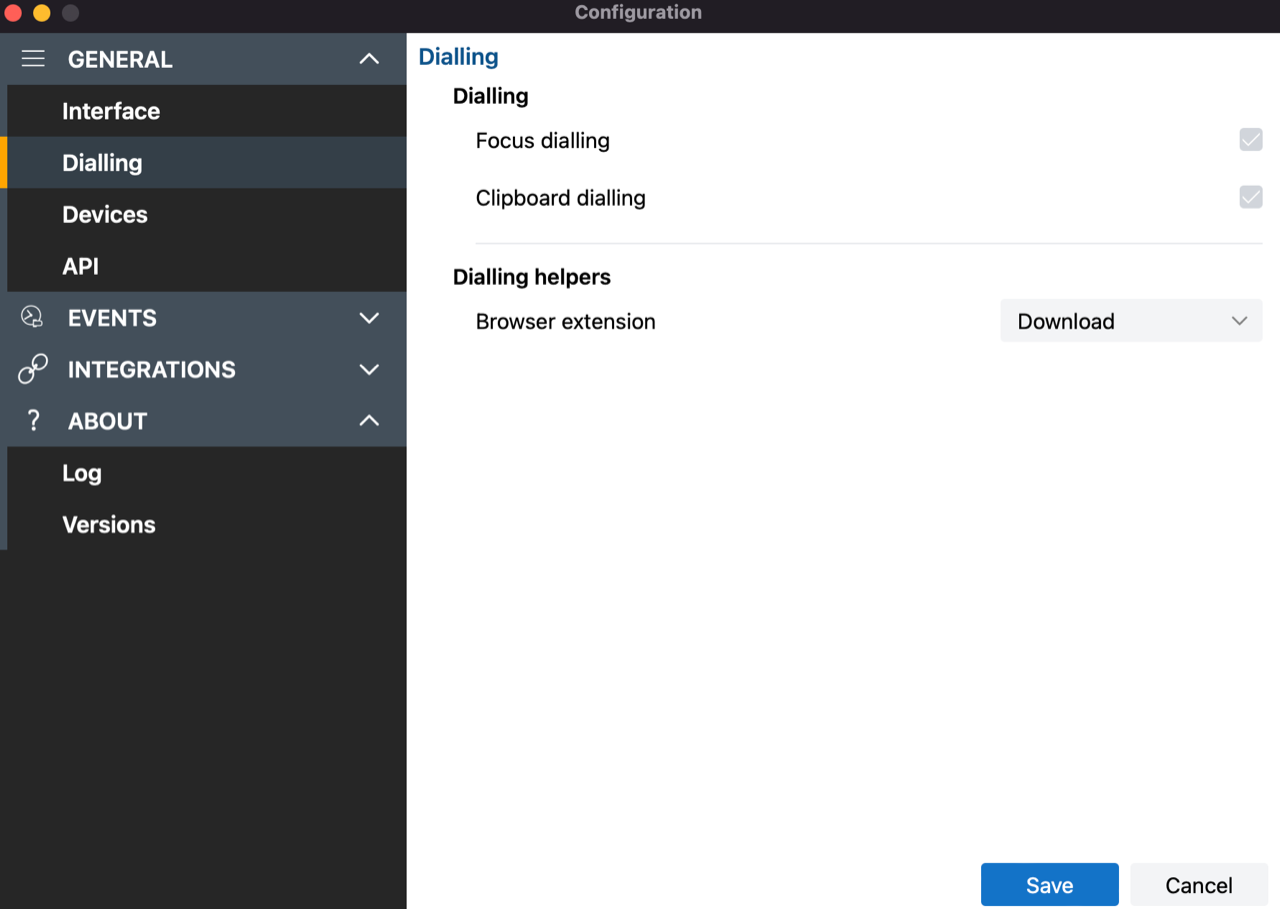
Dialing
Select the preferred method(s) for making outbound calls:
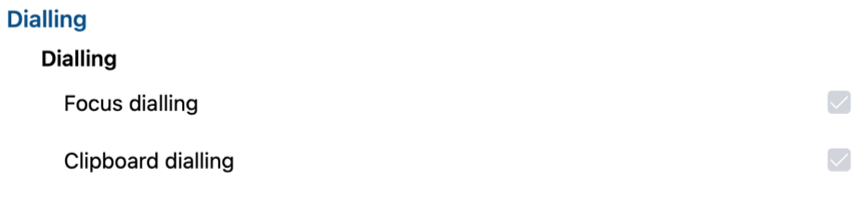
Note: Different dialing methods are offered so that dialing is possible across a variety of application types. Not all applications will support all dialing types.
Focus Dialing
Presents a dial icon within compatible applications for any field in focus containing a telephone number:

Click the dial icon to initiate the outgoing call:
![]()
Note: The field must first be selected or in "focus" for the dial icon to appear and the telephone number must be in a valid format
Clipboard Dialing
Enables quick dialing by selecting telephone numbers and copying, either by key sequence or mouse click:
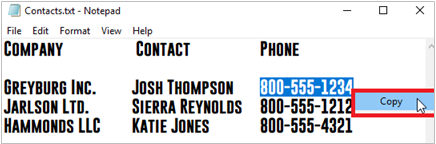
After the number is copied to the clipboard, a dial prompt notification appears in the corner of the screen.
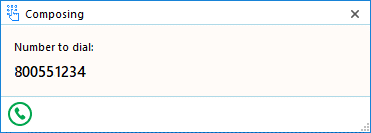
Click the call button to initiate the outgoing call:
![]()
The pop-up prompt appears in the same location as the Preview Window – drag to a different corner to change where the notification appears
Browser Extension
Web dialing enables Click to Dial of detected telephone numbers directly from a web browser:
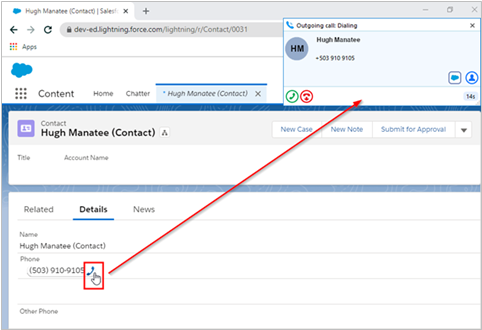
Select a web browser extension to install from the drop-down list:
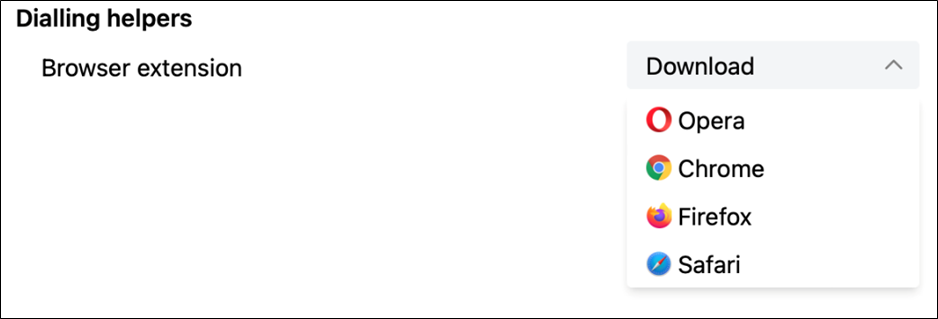
Opera
Select Opera from the list of Dialing helpers in the configuration. The default browser will open from this action. It is recommended to set Opera as the default browser.
Select "Add to Opera":
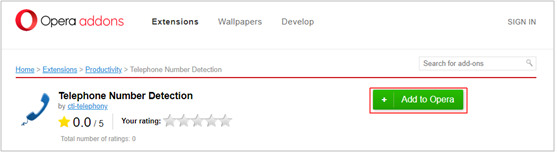
A confirmation will appear:
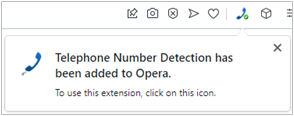
The extension is enabled by default (green):
![]()
The extension can be disabled by selecting it (red):
![]()
Chrome
Select Chrome from the list of Dialing helpers in the configuration. The default browser will open from this action. It is recommended to set Chrome as the default browser.
Select "Add to Chrome":
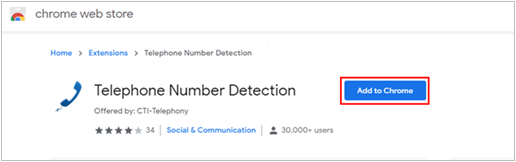
Select "Add extension":
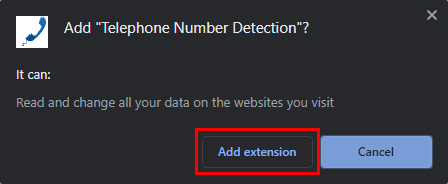
A confirmation will appear:
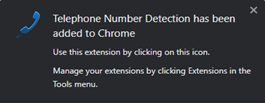
Select "Always allow" upon initial use to remember these settings:
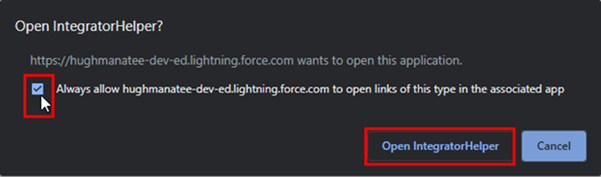
The extension is enabled by default (green):
![]()
The extension can be disabled by selecting it (red):
![]()
Firefox
Select Firefox from the list of Dialing helpers in the configuration. The default browser will open from this action. It is recommended to set Firefox as the default browser.
Select "Add to Firefox":
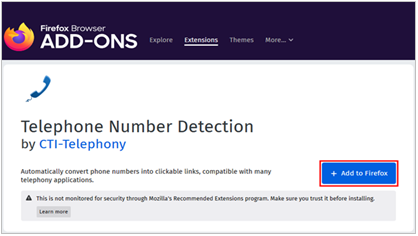
Select "Add":
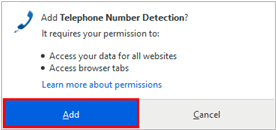
Select "Okay, Got It" to confirm:
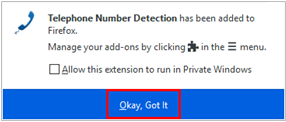
The extension is enabled by default (green):
![]()
The extension can be disabled by selecting it (red):
![]()
Safari
Select Safari from the list of Dialing helpers in the configuration. The default browser will open from this action. It is recommended to set Safari as the default browser.
The webpage will direct you to the AppStore. Click "Get"
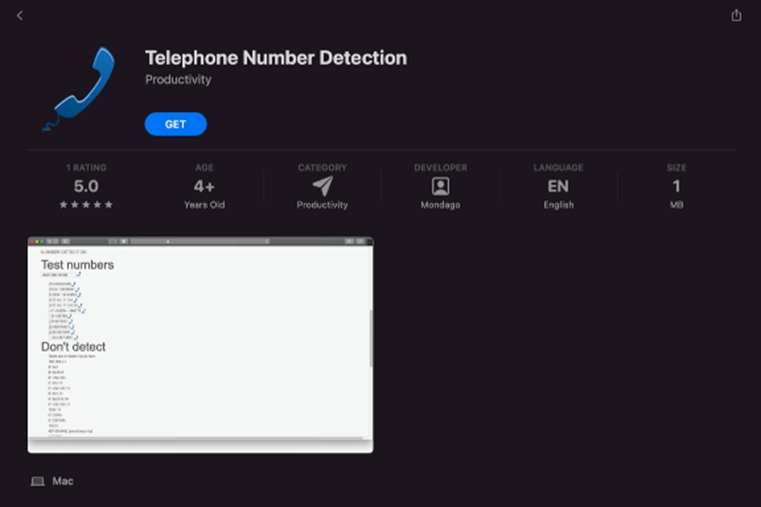
Once installed, click open and this screen will appear.
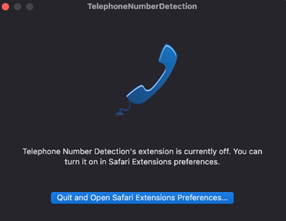
If Telephone Number Detection is off, click on the clue box which will take you to the following screen:
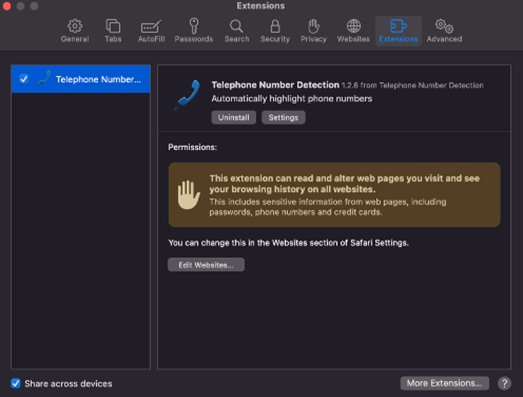
Click the tick box next to telephone number detection to enable.
The extension is enabled by default (green):
![]()
The extension can be disabled by selecting it (red):
![]()

 Report this page
Report this page