Address book search
![]()
In Tray mode, the Address Book window opens as a separate search window.
In AppBar mode, the address book search is opened as a pop-out window from the main AppBar and can be docked to keep permanently in view using the pin button:
![]()
The behaviour is identical with either mode.
Enter a contact name, company name or telephone number to search for, then click "Go".
Tray Mode Address Book Search:
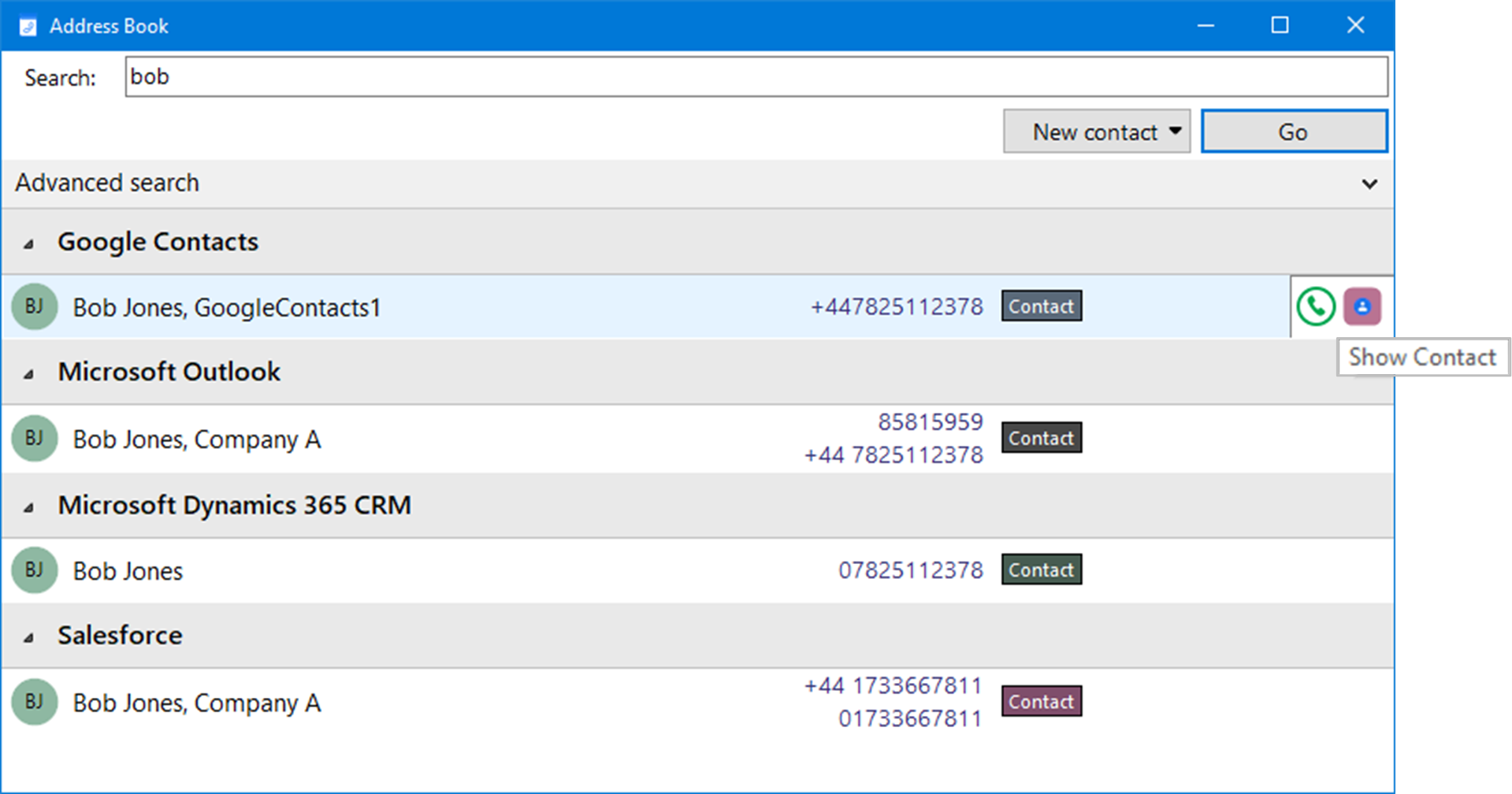
AppBar Mode Address Book Search:
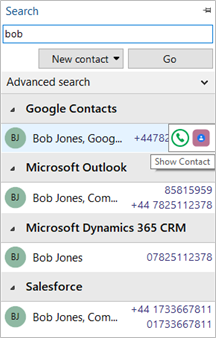
Actions from Address Book Search:
Matching entries are displayed from any integrated CRM business application, the Telephone system User list and any enabled shared or personal phone list (PPL).
Hovering over the displayed results will present a slide out menu offering click to dial, or click to "Show Contact" (in Edit mode, if authorized).
Show Contact
"Show Contact" will open the contact within the integrated CRM application or address book.
If the contact is found in the telephone system directory, a Go Integrator Nava window is displayed with action buttons:
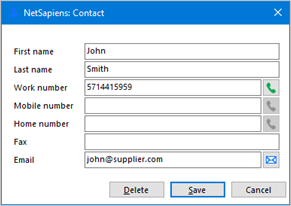
Dial the selected telephone number:
![]()
Compose an email to the selected address with the default email client:
![]()
If the user has access, the option to Edit/Save or Delete is also presented.
Advanced Search
Select the Advanced search option to use more specific filters or search on alternative contact details such as contact notes or address details, if supported by the source address book:
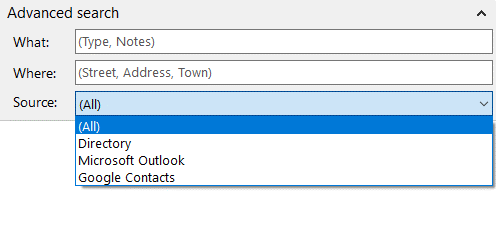
New Contact
Select "New contact" to add a new entry to the Telephone system phone book:
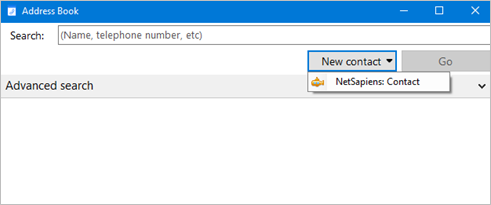
Fill in the contact details and select "Save":
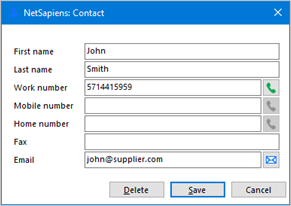

 Report this page
Report this page