Dialing settings
Manage outbound calling methods and outbound number presentation:
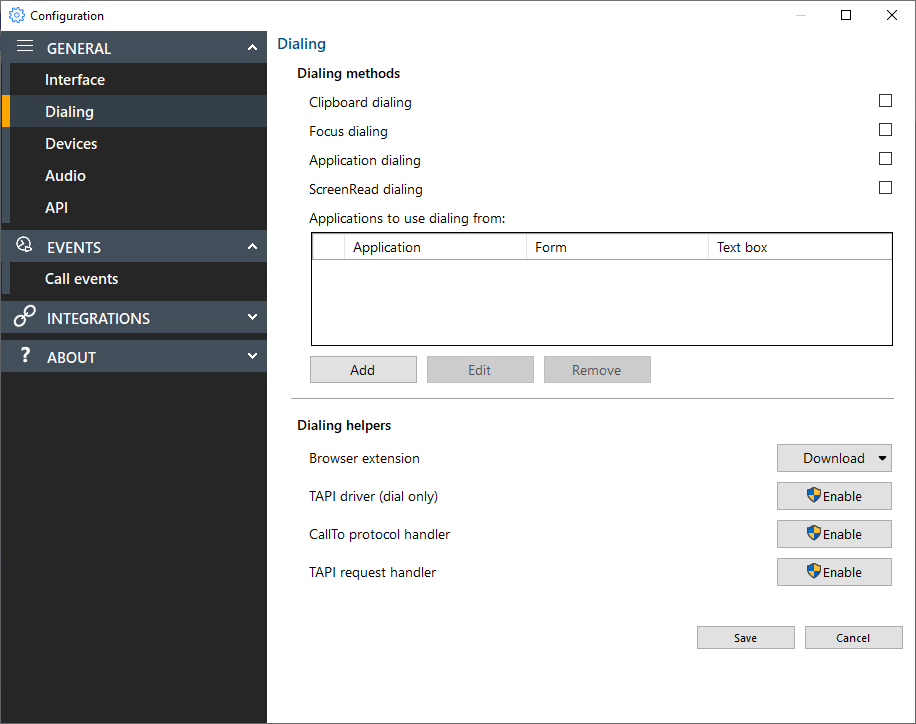
Dialing
Select the preferred method(s) for making outbound calls:
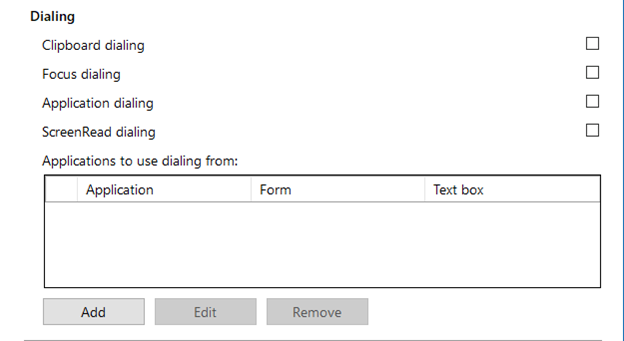
*Note: Different dialing methods are offered for varying application types. Not all applications will be supported by any certain dialing method.
Clipboard dialing enables quick dialing by selecting plain text:
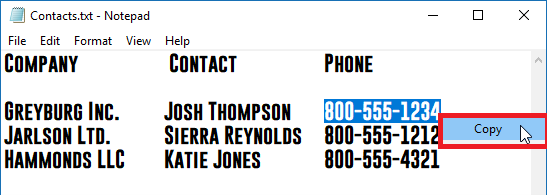
After the number is copied to the clipboard, a dial button appears:
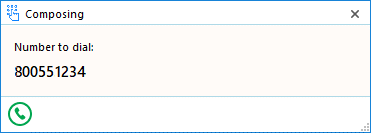
Focus dialing presents a dial icon for a field in focus containing a phone number:
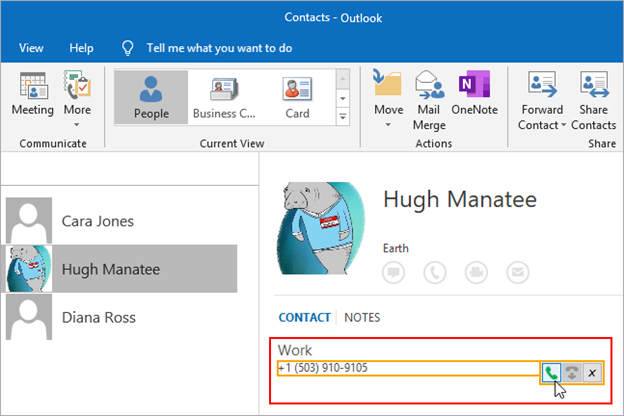
*Note: The field must first be selected or in "focus" for the dial icon to appear.
Application dialing presents a dial icon by hovering the cursor over a phone number:
![]()
*Note: Application dialing requires some set up using the Application Dialing Wizard.
Select "Add" to open the Application Dialing Wizard:
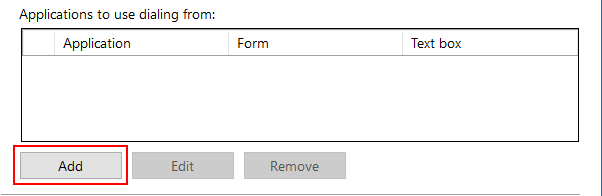
With the desired application open, drag the target to the appropriate field:
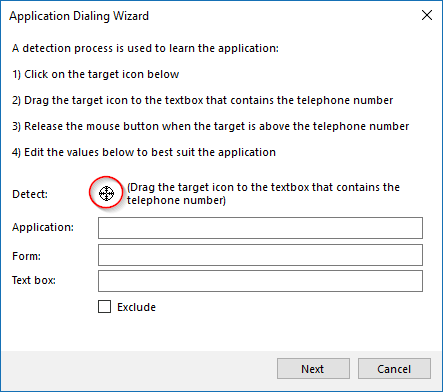
With the target on the phone field, the application details and a green check will appear:
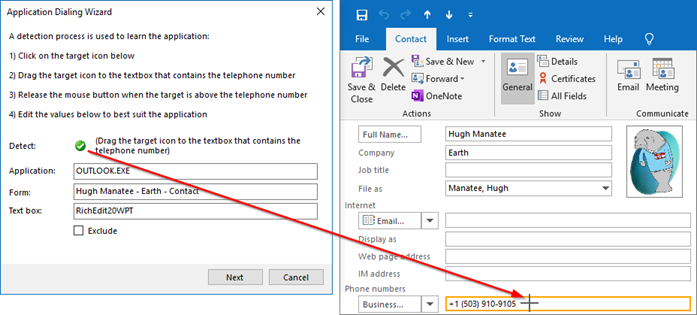
Select Next, and then Save:
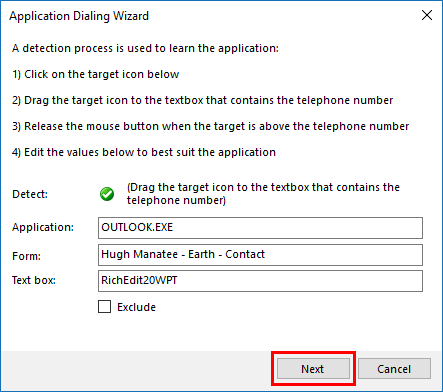
Applications set in the dialing wizard will appear in the dialing menu:
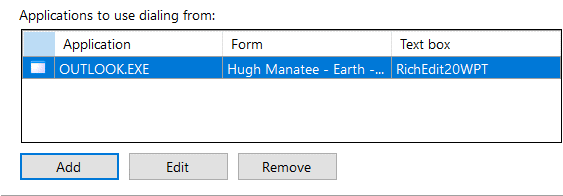
ScreenRead dialing allows for images containing phone numbers to be dialed:
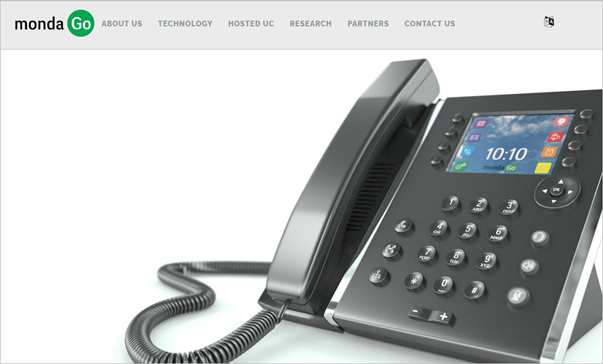
*Note: Not every image may be readable due to certain conditions.
Dialing Helpers
Select a browser extension or TAPI-compatible application to assist with dialing:
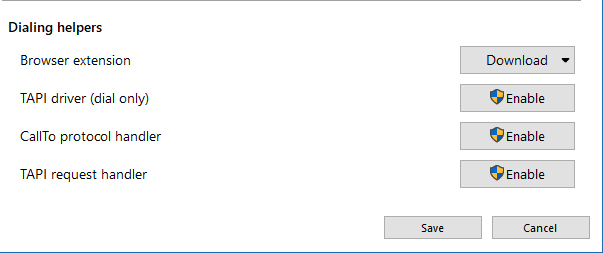
Select a web browser to install the browser extension in:
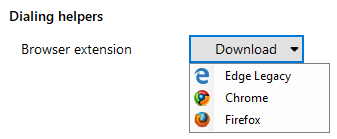
*Note: Refer to the next section or select a specific Web dialing configuration:
Related topic:Edge, Chrome and Firefox Browser Configuration
Enable TAPI driver (dial only), "CallTo" protocol handler, or TAPI request handler:
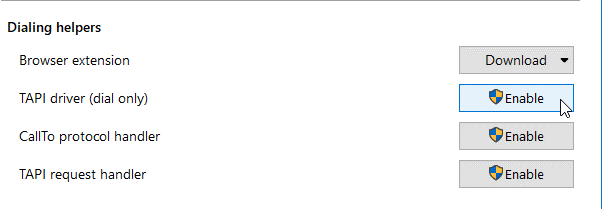
*Note: Refer to the manual of your TAPI-enabled application to configure dialing.

 Report this page
Report this page