AppBar
Select the desired position for the AppBar and Save Settings:
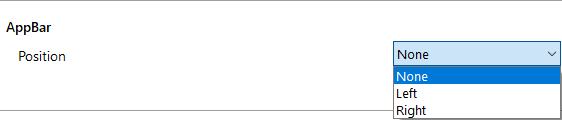
The AppBar will dock to the Windows desktop:

Note: Configuration options will only be available from the AppBar menu.
The Windows system tray icon will not be present in this mode.
To remove the AppBar from the docked position, select Configuration from the AppBar menu, then select 'None' as the desired AppBar position and Save Settings
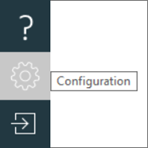
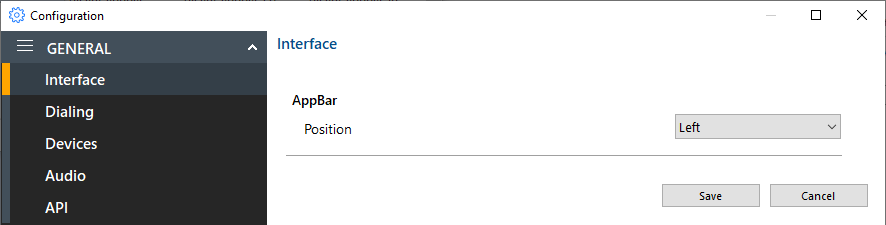
AppBar Search
Search for a contact, create a new contact, or conduct an Advanced search:

AppBar Presence
Search for a contact, Make call, Show user details, or Add to favourites:
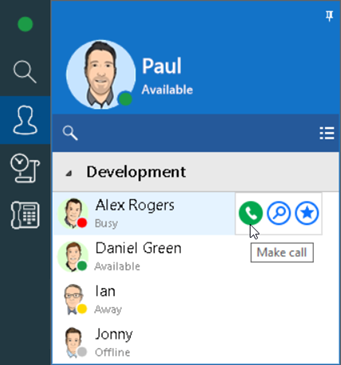
AppBar Presence can be Grouped by Department, Location, Group, or None:
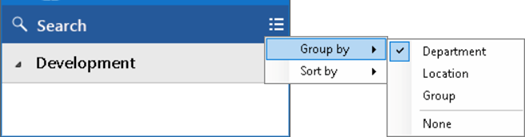
AppBar Presence can be Sorted by Telephone number or Name:
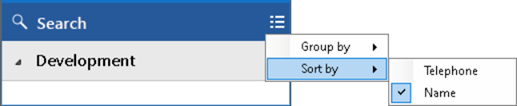
AppBar Calls
View call history, contact details, and click to dial on a phone number to call it back:
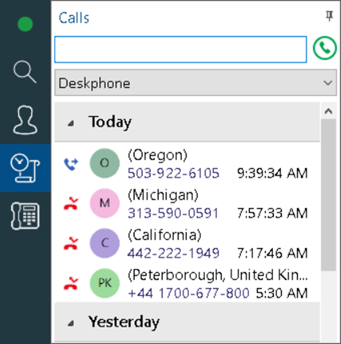
AppBar Call Toolbar
Show or hide the Call Toolbar:
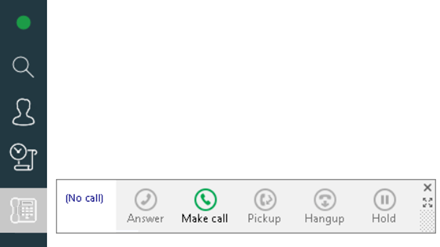
AppBar Help
Selecting a topic opens online help in the default web browser:
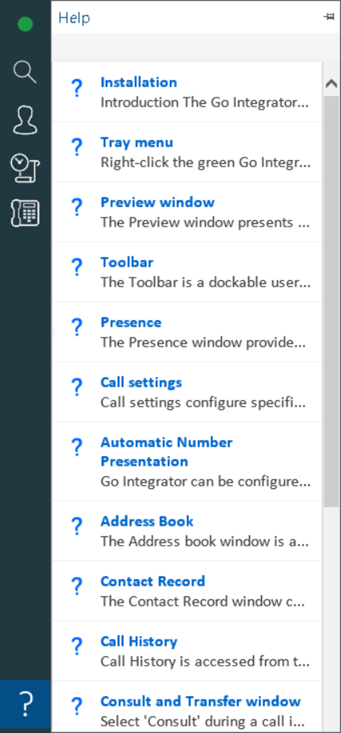
AppBar Configuration
Opens the configuration settings for the application:
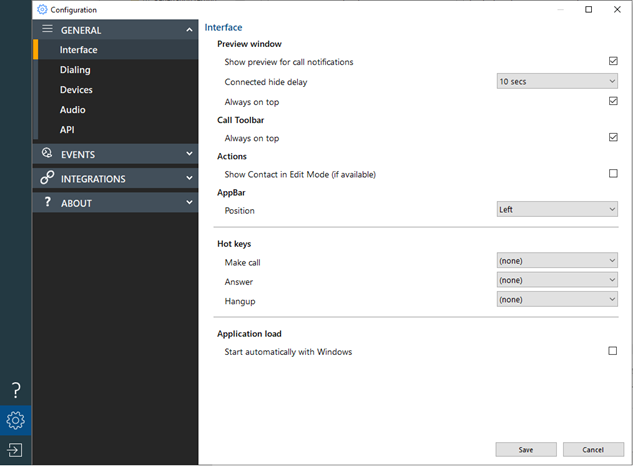
AppBar Exit
Log out, or close the application:
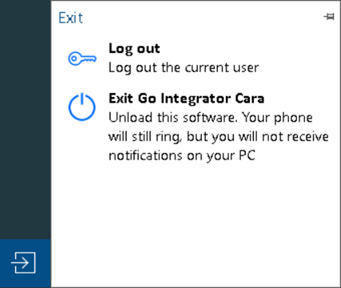

 Report this page
Report this page