Consult and Transfer window
Select 'Consult' during a call in-progress to initiate a Consult transfer:
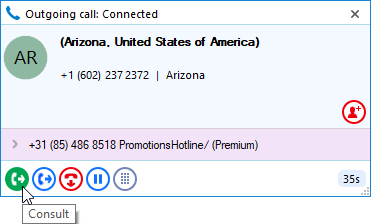
Next, enter the number of the recipient, then select 'Confirm':
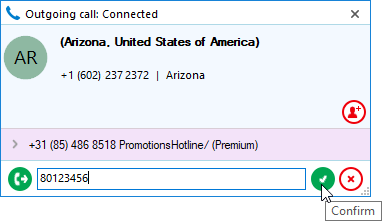
Select Answer on the 'Dialback' to call the second party:
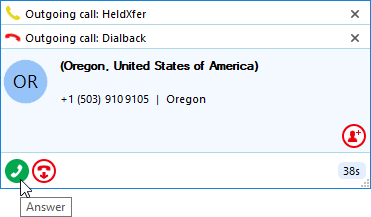
*Note: The Preview window will appear 'stacked' during call transfers, indicating the status of each individual call. Select the desired Preview pane to show the full window:
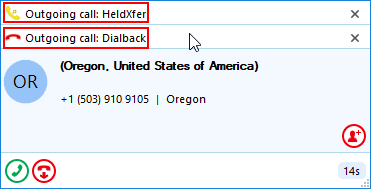
After the second party is connected and has been consulted, select 'Complete transfer':

*Note: Selecting Complete transfer will connect both parties, ending this call and closing the Preview window.
Select 'Transfer' during a call in-progress to initiate an abrupt transfer:
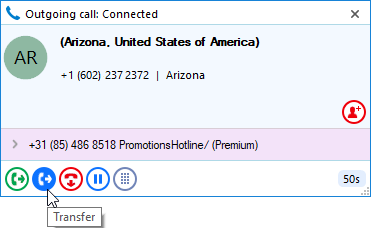
Next, enter the number of the recipient, then select 'Confirm':
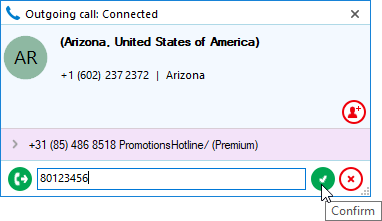
Select Answer on the 'Dialback' to call the second party:
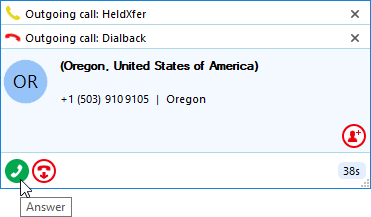
*Note: The Preview window closes and the call ends, indicating the transfer is complete.
Transfer a call to an internal extension from the Presence window:
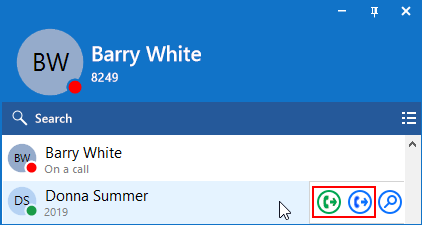
Alternatively, search a contact and transfer a call using the tray menu:
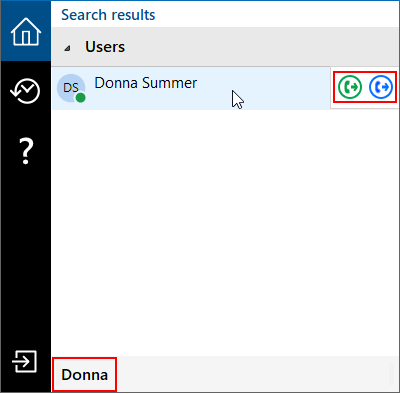

 Report this page
Report this page