Presence
The Presence window provides a quick way to check the availability of your colleagues:
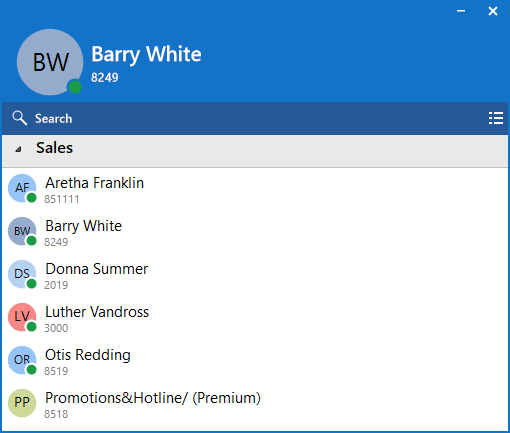
*Note: The administrator may configure user presence differently.
The Presence window is accessible from right-clicking the tray menu:
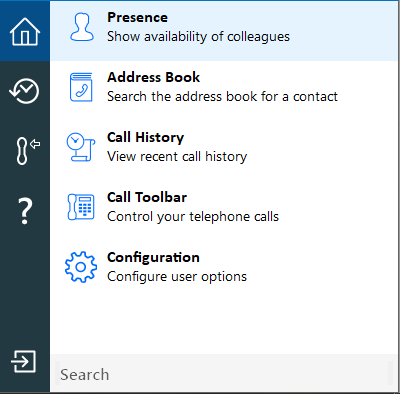
The Presence window can be docked to the right-hand side of the primary monitor:
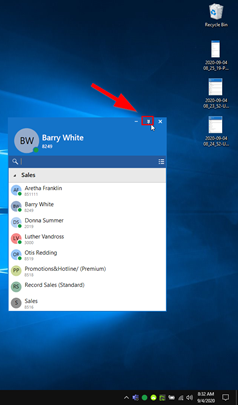
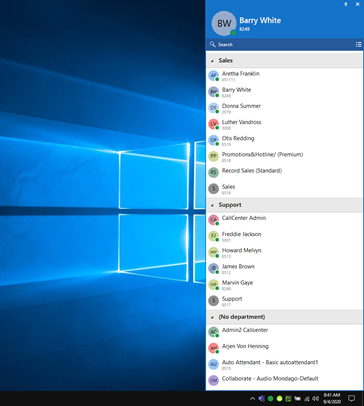
User/Extension details
The current call status is indicated here by the colour of the icon:
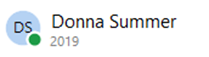
User image/Call status icons
Coloured icons indicate the current call status of each user/extension.
![]()
Search text or number
A search will display any matching items in the main presence window (if available):
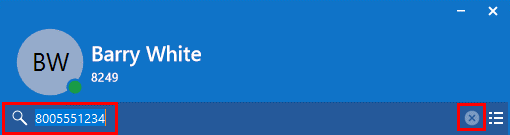
*Note: If a match is not found, select 'x' to return to the default presence view.
Hover menu
Hovering the mouse cursor on a contact will display the context menu:

Select the phone icon to call the contact:
![]()
Select the star icon to add contact to favourites:
![]()
Select the search icon to show more details about the contact:

A new window will open displaying contact details:
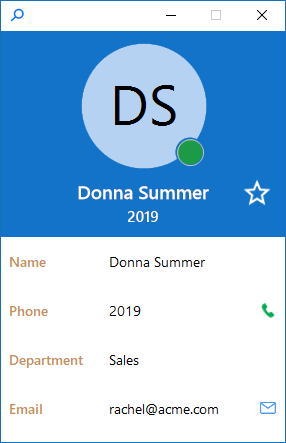
If you are already on a call, additional options will appear in the presence menu:
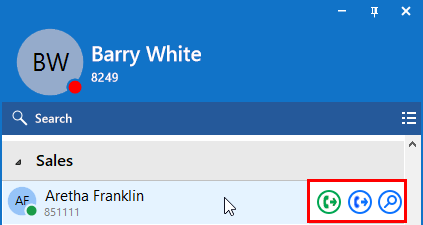
The Consult transfer option:

The Transfer option:

The Search option:
![]()
*Note: See the section entitled 'call control actions' for a detailed description.
Presence options
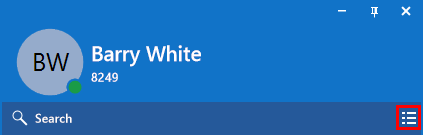
Group contacts by Department (default), Location, Group, or None:
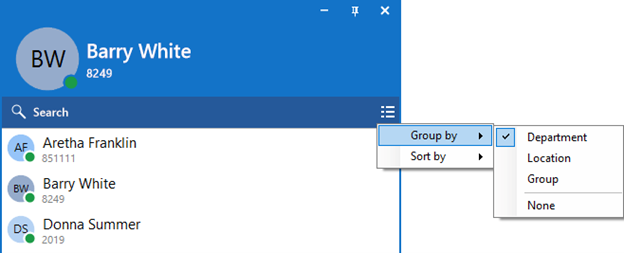
Sort contacts by Telephone or Name (default):
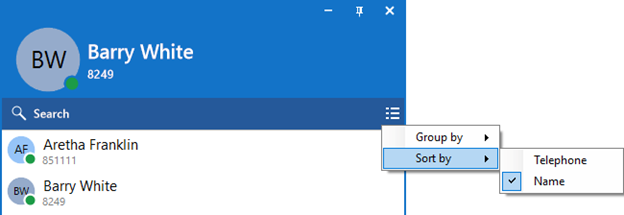
Call information
When an extension is selected, information about that extension will be displayed:
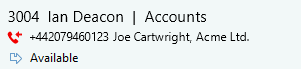
External LED
Go Integrator Nava has plug and play compatibility with Kuando Busylight so everyone in the office can see whether a colleague is available for a conversation, busy on the phone, or simply does not want to be disturbed.
Go Integrator Nava |
External LED Colour |
| Available (not on a call) | Green |
| Held | Fast flashing yellow (250ms) |
| Busy (on a call/online meeting) | Red |
| Ringing | Flashing red (500ms) |
| Do Not Disturb / Forward | Blue |
| Voice Mail | Slow flashing magenta (1000ms) |
For more information of Kuando Busylight, please click here: Kuando Busylight.

 Report this page
Report this page